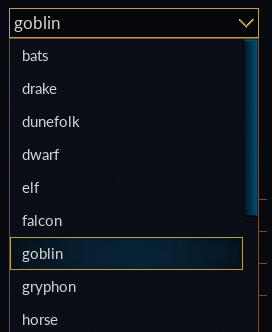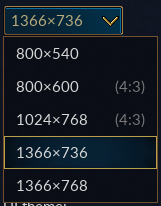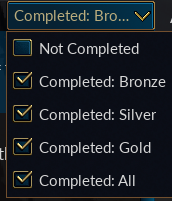Difference between revisions of "GUIWidgetInstanceWML"
Pentarctagon (talk | contribs) |
(→Widget: add `use_markup`) |
||
| (51 intermediate revisions by 5 users not shown) | |||
| Line 6: | Line 6: | ||
== Widget == | == Widget == | ||
All widgets placed in the cell have some values in common: | All widgets placed in the cell have some values in common: | ||
| − | {| | + | {| class="wikitable" |
!key | !key | ||
!type | !type | ||
| Line 31: | Line 31: | ||
| "" | | "" | ||
| Most widgets have some text associated with them, this field contain the value of that text. Some widgets use this value for other purposes, this is documented at the widget. E.g. an image uses the filename in this field. | | Most widgets have some text associated with them, this field contain the value of that text. Some widgets use this value for other purposes, this is documented at the widget. E.g. an image uses the filename in this field. | ||
| + | |- | ||
| + | | use_markup | ||
| + | | | [[GUIVariable#bool|bool]] | ||
| + | | false | ||
| + | | Whether [https://docs.gtk.org/Pango/pango_markup.html Pango Markup] could be used to format the `label` of this widget (bold, italic, font color, alpha etc.) | ||
|- | |- | ||
| tooltip | | tooltip | ||
| Line 51: | Line 56: | ||
| 0 | | 0 | ||
| The mode for showing the debug border. This border shows the area reserved for a widget. This function is only meant for debugging and might not be available in all Wesnoth binaries. Available modes: | | The mode for showing the debug border. This border shows the area reserved for a widget. This function is only meant for debugging and might not be available in all Wesnoth binaries. Available modes: | ||
| − | * 0 no border. | + | * '''0:''' no border. |
| − | * 1 1 pixel border. | + | * '''1:''' 1 pixel border. |
| − | * 2 floodfill the widget area. | + | * '''2:''' floodfill the widget area. |
|- | |- | ||
| debug_border_color | | debug_border_color | ||
| Line 66: | Line 71: | ||
|} | |} | ||
| − | == | + | == Button == |
| − | + | A button is a control that can be pushed to start an action or close a dialog. | |
| − | {| | + | |
| + | Instance of a button. When a button has a return value it sets the | ||
| + | return value for the window. Normally this closes the window and returns | ||
| + | this value to the caller. The return value can either be defined by the | ||
| + | user or determined from the id of the button. The return value has a | ||
| + | higher precedence as the one defined by the id. (Of course it's weird to | ||
| + | give a button an id and then override its return value.) | ||
| + | |||
| + | When the button doesn't have a standard id, but you still want to use the | ||
| + | return value of that id, use return_value_id instead. This has a higher | ||
| + | precedence as return_value. | ||
| + | |||
| + | List with the button specific variables: | ||
| + | {| class="wikitable" | ||
!key | !key | ||
!type | !type | ||
!default | !default | ||
!description | !description | ||
| − | |||
| − | |||
| − | |||
| − | |||
| − | |||
|- | |- | ||
| return_value_id | | return_value_id | ||
| Line 90: | Line 103: | ||
|} | |} | ||
| − | + | Supported values for return_value_id: | |
| − | + | {| class="wikitable" | |
| − | + | !string | |
| − | {| | + | !value |
| − | ! | + | !description |
| − | ! | ||
| − | ! | ||
| − | |||
| − | |||
| − | |||
| − | |||
| − | |||
| − | |||
|- | |- | ||
| − | | | + | |"ok"||-1||Equivalent to closing the dialog by pressing the Enter key |
| − | | | ||
| − | | | ||
| − | | | ||
|- | |- | ||
| − | | | + | |"cancel"||-2||Equivalent to closing the dialog by pressing the Esc key |
| − | | | ||
| − | | | ||
| − | | | ||
|- | |- | ||
| − | | | + | |"quit"||-2||An alias for cancel |
| − | | | ||
| − | |||
| − | |||
| − | |||
| − | |||
| − | |||
| − | |||
| − | |||
| − | |- | ||
| − | |||
| − | |||
| − | | | ||
| − | | | ||
| − | |||
| − | |||
| − | |||
| − | |||
| − | |||
|- | |- | ||
| − | | | + | |""||N/A||Clears any previously set return_value_id |
| − | | | ||
| − | | | ||
| − | | | ||
|} | |} | ||
| + | == Combobox == | ||
| + | {{DevFeature1.19|0}} | ||
| + | [[File:Combobox.png|frame|right|A Combobox with its list open]] | ||
| + | A widget with a text box and a dropdown list. Selecting an element from the list sets the value of the text box to that item of the list. The user can also manually enter a value in the text box. | ||
| − | + | {| class="wikitable" | |
| − | |||
| − | {| | ||
| − | |||
| − | |||
| − | |||
| − | |||
|- | |- | ||
| − | + | ! key !! type !! default !! description | |
| − | |||
| − | |||
| − | |||
|- | |- | ||
| − | | | + | | label || [[GUIVariable#string|string]] || "" || The text of the combobox |
| − | | [[GUIVariable# | ||
| − | | | ||
| − | | The | ||
|- | |- | ||
| − | | | + | | max_input_length || [[GUIVariable#int|int]] || 0 || Maximum length of text in characters that can be entered into the combobox |
| − | | [[GUIVariable#int|int]] | ||
| − | | | ||
| − | | | ||
| − | |||
| − | |||
| − | |||
| − | |||
| − | |||
| − | |||
| − | |||
| − | |||
| − | |||
|- | |- | ||
| − | | | + | | hint_text || [[GUIVariable#string|string]] || "" || Text that is shown in the background when there is no input |
| − | | [[GUIVariable#string|string]] | ||
| − | | "" | ||
| − | | | ||
|- | |- | ||
| − | | | + | | hint_image || [[GUIVariable#string|string]] || "" || Image that is shown in the background when there is no input |
| − | | [[GUIVariable# | ||
| − | | | ||
| − | | | ||
| − | | | ||
| − | |||
| − | |||
| − | |||
| − | |||
| − | |||
| − | |||
| − | |||
| − | |||
| − | |||
| − | |||
| − | |||
| − | |||
| − | |||
| − | |||
| − | |||
| − | |||
| − | |||
| − | |||
| − | |||
| − | |||
| − | |||
| − | |||
| − | |||
| − | |||
| − | |||
| − | |||
|} | |} | ||
| − | == | + | === Subtag [option] === |
| − | + | Specifies the initial list of options to be shown in the <code>combobox</code>. | |
| − | + | {| class = "wikitable" | |
| − | {| | + | !key !!type !!default !!description |
| − | !key | ||
| − | !type | ||
| − | !default | ||
| − | !description | ||
| − | |||
| − | |||
| − | |||
| − | |||
| − | |||
|- | |- | ||
| − | | | + | | label || [[GUIVariable#t_string|t_string]] || "" || Name of the option. |
| − | | [[GUIVariable# | ||
| − | | "" | ||
| − | | | ||
|- | |- | ||
| − | | | + | | tooltip || [[GUIVariable#t_string|t_string]] || "" || Tooltip that is shown when the mouse hovers above this option. |
| − | | [[GUIVariable# | ||
| − | | " | ||
| − | | | ||
| − | | | ||
| − | |||
| − | |||
| − | |||
| − | |||
| − | |||
| − | |||
| − | this | ||
| − | |||
| − | |||
| − | |||
| − | |||
| − | |||
| − | |||
| − | |||
| − | |||
| − | |||
| − | |||
| − | |||
| − | |||
| − | |||
| − | |||
|- | |- | ||
| − | | | + | | icon || [[GUIVariable#string|string]] || "" || WML path to the icon to be shown alongside the text in this option, if any. |
| − | | [[GUIVariable#string|string]] | ||
| − | | "" | ||
| − | | | ||
|- | |- | ||
| − | | | + | | details || [[GUIVariable#t_string|t_string]] || "" || Short description about this option. |
| − | | [[GUIVariable# | ||
| − | | | ||
| − | | | ||
|} | |} | ||
| − | == | + | == Drawing == |
A drawing is widget with a fixed size and gives access to the canvas of the widget in the window instance. This allows special display only widgets. | A drawing is widget with a fixed size and gives access to the canvas of the widget in the window instance. This allows special display only widgets. | ||
| Line 276: | Line 158: | ||
fixed size drawing. | fixed size drawing. | ||
| − | {| | + | {| class="wikitable" |
!key | !key | ||
!type | !type | ||
| Line 301: | Line 183: | ||
http://www.wesnoth.org/wiki/GUIToolkitWML#Resolution_2 for the list of | http://www.wesnoth.org/wiki/GUIToolkitWML#Resolution_2 for the list of | ||
items. | items. | ||
| + | |||
| + | == Grid Listbox == | ||
| + | List with the listbox specific variables: | ||
| + | {| class="wikitable" | ||
| + | !ID (return value) | ||
| + | !Type | ||
| + | !Mandatory | ||
| + | !Description | ||
| + | |- | ||
| + | | vertical_scrollbar_mode | ||
| + | | [[GUIToolkitWML#scrollbar_mode|scrollbar_mode]] | ||
| + | | initial_auto | ||
| + | | Determines whether or not to show the scrollbar. | ||
| + | |- | ||
| + | | horizontal_scrollbar_mode | ||
| + | | [[GUIToolkitWML#scrollbar_mode|scrollbar_mode]] | ||
| + | | initial_auto | ||
| + | | Determines whether or not to show the scrollbar. | ||
| + | |- | ||
| + | | header | ||
| + | | [[GUIToolkitWML#grid|grid]] | ||
| + | | [] | ||
| + | | Defines the grid for the optional header. (This grid will automatically get the id _header_grid.) | ||
| + | |- | ||
| + | | footer | ||
| + | | [[GUIToolkitWML#grid|grid]] | ||
| + | | [] | ||
| + | | Defines the grid for the optional footer. (This grid will automatically get the id _footer_grid.) | ||
| + | |- | ||
| + | | list_definition | ||
| + | | [[GUIToolkitWML#section|section]] | ||
| + | | mandatory | ||
| + | | This defines how a listbox item looks. It must contain the grid definition for 1 row of the list. | ||
| + | |- | ||
| + | | list_data | ||
| + | | [[GUIToolkitWML#section|section]] | ||
| + | | [] | ||
| + | | A grid alike section which stores the initial data for the listbox. Every row must have the same number of columns as the 'list_definition'. | ||
| + | |- | ||
| + | | has_minimum | ||
| + | | [[GUIToolkitWML#bool|bool]] | ||
| + | | true | ||
| + | | If false, less than one row can be selected. | ||
| + | |- | ||
| + | | has_maximum | ||
| + | | [[GUIToolkitWML#bool|bool]] | ||
| + | | true | ||
| + | | If false, more than one row can be selected. | ||
| + | |} | ||
== Horizontal listbox == | == Horizontal listbox == | ||
| Line 306: | Line 237: | ||
List with the horizontal listbox specific variables: | List with the horizontal listbox specific variables: | ||
| − | {| | + | {| class="wikitable" |
!ID (return value) | !ID (return value) | ||
!Type | !Type | ||
| Line 363: | Line 294: | ||
== Image == | == Image == | ||
| − | An image shows a static image. | + | An image shows a static image whose path is specified by its '''[[GUIWidgetInstanceWML#Widget|label]]''' key. Unlike other widgets, the '''label''' key here is not translatable since it specifies a path. The path is a standard WML path, i.e., <code>label="units/konrad.png"</code> or <code>label="~add-ons/MyAddon/image/test.png"</code>. |
| − | + | It has no other extra fields. | |
== Label == | == Label == | ||
| − | A label displays | + | A label displays text provided via the '''[[GUIWidgetInstanceWML#Widget|label]]''' key that can be wrapped but no scrollbars are provided. For a version with scrollbars, see the [[GUIWidgetInstanceWML#Scroll_Label|Scroll Label]] widget. |
| + | |||
| + | [[File:Title Label.png|frame|right|A Label with definition "title"]] | ||
List with the label specific variables: | List with the label specific variables: | ||
| − | {| | + | {| class="wikitable" |
| − | !key | + | !key !!type !!default !!description |
| − | !type | ||
| − | !default | ||
| − | !description | ||
|- | |- | ||
| − | | wrap | + | | wrap || [[GUIVariable#bool|bool]] || false || Is wrapping enabled for the label. |
| − | | [[GUIVariable#bool|bool]] | ||
| − | | false | ||
| − | | Is wrapping enabled for the label. | ||
|- | |- | ||
| − | | characters_per_line | + | | characters_per_line || [[GUIVariable#unsigned|unsigned]] || 0 || Sets the maximum number of characters per line. This is only an approximate means of limiting the line's length, since the width of a character differs. E.g. iii is smaller than MMM. When the value is non-zero it also implies '''wrap''' is true. |
| − | | [[GUIVariable#unsigned|unsigned]] | + | When having long strings, wrapping them can increase readability. A rule of thumb is 66 characters per line is considered the optimum for a one column text. |
| − | | 0 | ||
| − | | Sets the maximum number of characters per line. | ||
|- | |- | ||
| − | | text_alignment | + | | text_alignment || [[GUIVariable#h_align|h_align]] || left || The way the text is aligned inside the canvas. |
| − | | [[GUIVariable#h_align|h_align]] | ||
| − | | left | ||
| − | | The way the text is aligned inside the canvas. | ||
|- | |- | ||
| − | | can_shrink | + | | can_shrink || [[GUIVariable#bool|bool]] || false || Whether the label can shrink past its optimal size. |
| − | | [[GUIVariable#bool|bool]] | ||
| − | | false | ||
| − | | Whether the label can shrink past its optimal size. | ||
|- | |- | ||
| − | | link_aware | + | | link_aware || [[GUIVariable#bool|bool]] || false || Whether the label is link aware. This means it is rendered with links highlighted, and responds to click events on those links. |
| − | | [[GUIVariable#bool|bool]] | ||
| − | | false | ||
| − | | Whether the label is link aware. This means it is rendered with links highlighted, and responds to click events on those links. | ||
|} | |} | ||
| Line 407: | Line 323: | ||
List with the listbox specific variables: | List with the listbox specific variables: | ||
| − | {| | + | {| class="wikitable" |
!key | !key | ||
!type | !type | ||
| Line 465: | Line 381: | ||
== Matrix == | == Matrix == | ||
List with the matrix specific variables: | List with the matrix specific variables: | ||
| − | {| | + | {| class="wikitable" |
!key | !key | ||
!type | !type | ||
| Line 480: | Line 396: | ||
| initial_auto | | initial_auto | ||
| Determines whether or not to show the scrollbar. | | Determines whether or not to show the scrollbar. | ||
| + | |} | ||
| + | |||
| + | == Menu Button == | ||
| + | [[File:Menu Button.png|thumb|left|A Menu Button with it's list open.]] | ||
| + | A button that shows a dropdown list when clicked. The user can select any one of the predefined options. | ||
| + | {| class="wikitable" | ||
| + | !key | ||
| + | !type | ||
| + | !default | ||
| + | !description | ||
| + | |- | ||
| + | | return_value_id | ||
| + | | [[GUIVariable#string|string]] | ||
| + | | "" | ||
| + | | The return value id. | ||
| + | |- | ||
| + | | return_value | ||
| + | | [[GUIVariable#int|int]] | ||
| + | | 0 | ||
| + | | The return value. | ||
| + | |} | ||
| + | |||
| + | === Subtag [option] === | ||
| + | Specifies the initial list of options to be shown in the <code>menu_button</code>. | ||
| + | |||
| + | {| class = "wikitable" | ||
| + | !key !!type !!default !!description | ||
| + | |- | ||
| + | | label || [[GUIVariable#t_string|t_string]] || "" || Name of the option. | ||
| + | |- | ||
| + | | tooltip || [[GUIVariable#t_string|t_string]] || "" || Tooltip that is shown when the mouse hovers above this option. | ||
| + | |- | ||
| + | | icon || [[GUIVariable#string|string]] || "" || WML path to the icon to be shown alongside the text in this option, if any. | ||
| + | |- | ||
| + | | details || [[GUIVariable#t_string|t_string]] || "" || Short description about this option. | ||
|} | |} | ||
| Line 486: | Line 437: | ||
A minimap has no extra fields. | A minimap has no extra fields. | ||
| + | |||
| + | == Multiline Text == | ||
| + | {{DevFeature1.17|26}} | ||
| + | |||
| + | Base class for a multiline text area. Not to be used directly in a GUI, use the [[GUIWidgetInstanceWML#Scroll_Text|scroll_text]] widget instead. | ||
| + | |||
| + | The following variables exist: | ||
| + | {| class="wikitable" | ||
| + | !key | ||
| + | !type | ||
| + | !default | ||
| + | !description | ||
| + | |- | ||
| + | | label | ||
| + | | [[GUIVariable#t_string|t_string]] | ||
| + | | "" | ||
| + | | The initial text of the text box. | ||
| + | |- | ||
| + | | history | ||
| + | | [[GUIVariable#string|string]] | ||
| + | | "" | ||
| + | | The name of the history for the text box. A history saves the data entered in a text box between the games. With the up and down arrow it can be accessed. To create a new history item just add a new unique name for this field and the engine will handle the rest. | ||
| + | |- | ||
| + | | editable | ||
| + | | [[GUIVariable#bool|bool]] | ||
| + | | "true" | ||
| + | | If the contents of the text box can be edited. | ||
| + | |} | ||
| + | |||
| + | == Multimenu Button == | ||
| + | [[File:Multimenu Button.png|thumb|right|A Multimenu Button with its list open]] | ||
| + | A widget clicking on which shows a list from which one or more options can be selected. | ||
| + | |||
| + | List with the multimenu_button specific variables: | ||
| + | {| class="wikitable" | ||
| + | !key !!type !!default !!description | ||
| + | |- | ||
| + | | return_value_id || [[GUIVariable#string|string]] || "" || The return value id. | ||
| + | |- | ||
| + | | return_value || [[GUIVariable#int|int]] || 0 || The return value. | ||
| + | |- | ||
| + | | maximum_shown || [[GUIVariable#int|int]] || -1 || The maximum number of currently selected values to list on the button. | ||
| + | |} | ||
| + | |||
| + | === Subtag [option] === | ||
| + | Specifies the initial list of options to be shown in the <code>multimenu_button</code>. | ||
| + | |||
| + | {| class = "wikitable" | ||
| + | !key !!type !!default !!description | ||
| + | |- | ||
| + | | label || [[GUIVariable#t_string|t_string]] || "" || Name of the option. | ||
| + | |- | ||
| + | | tooltip || [[GUIVariable#t_string|t_string]] || "" || Tooltip that is shown when the mouse hovers above this option. | ||
| + | |- | ||
| + | | checkbox || [[GUIVariable#bool|bool]] || "" || Whether the checkbox alongside this option is selected or not. | ||
| + | |- | ||
| + | | details || [[GUIVariable#t_string|t_string]] || "" || Short description about this option. | ||
| + | |} | ||
== Multi page == | == Multi page == | ||
| Line 491: | Line 500: | ||
List with the multi page specific variables: | List with the multi page specific variables: | ||
| − | {| | + | {| class="wikitable" |
!key | !key | ||
!type | !type | ||
| Line 511: | Line 520: | ||
A panel is an item which can hold other items. The difference between a grid and a panel is that it's possible to define how a panel looks. A grid in an invisible container to just hold the items. | A panel is an item which can hold other items. The difference between a grid and a panel is that it's possible to define how a panel looks. A grid in an invisible container to just hold the items. | ||
| − | {| | + | {| class="wikitable" |
!key | !key | ||
!type | !type | ||
| Line 524: | Line 533: | ||
== Password box == | == Password box == | ||
| − | {| | + | {| class="wikitable" |
!key | !key | ||
!type | !type | ||
| Line 544: | Line 553: | ||
A repeating_button is a control that can be pushed down and repeat a certain action. Once the button is down every x milliseconds it is down a new down event is triggered. | A repeating_button is a control that can be pushed down and repeat a certain action. Once the button is down every x milliseconds it is down a new down event is triggered. | ||
| − | == Scroll | + | == Rich Label == |
| + | {{DevFeature1.19|x}} | ||
| + | |||
| + | A label that shows formatted text marked up with [[Help markup]]. It can show embedded images, links and tables inside text. | ||
| + | |||
| + | {| class="wikitable" | ||
| + | !key !!type !!default !!description | ||
| + | |- | ||
| + | | text_alignment || [[GUIVariable#h_align|h_align]] || left || The way the text is aligned inside the canvas. | ||
| + | |- | ||
| + | | padding || [[GUIVariable#int|int]] || 5 || Internal padding, used in various spaces and between different types of elements (for example, between two float image, between a header and following text and so on). | ||
| + | |- | ||
| + | | width || [[GUIVariable#f_int|f_int]] || 500 || Width of its internal formatted content. Text will wrap beyond this width. | ||
| + | |- | ||
| + | | link_aware || [[GUIVariable#bool|bool]] || false || Whether the label is link aware. This means it is rendered with links highlighted, and responds to click events on those links. | ||
| + | |} | ||
| + | |||
| + | == Scroll Label == | ||
A scroll label is a label that wraps its text and also has a vertical scrollbar. This way a text can't be too long to be shown for this widget. | A scroll label is a label that wraps its text and also has a vertical scrollbar. This way a text can't be too long to be shown for this widget. | ||
List with the scroll label specific variables: | List with the scroll label specific variables: | ||
| − | {| | + | {| class="wikitable" |
| + | !key | ||
| + | !type | ||
| + | !default | ||
| + | !description | ||
| + | |- | ||
| + | | vertical_scrollbar_mode | ||
| + | | [[GUIVariable#scrollbar_mode|scrollbar_mode]] | ||
| + | | initial_auto | ||
| + | | Determines whether or not to show the scrollbar. | ||
| + | |- | ||
| + | | horizontal_scrollbar_mode | ||
| + | | [[GUIVariable#scrollbar_mode|scrollbar_mode]] | ||
| + | | initial_auto | ||
| + | | Determines whether or not to show the scrollbar. | ||
| + | |} | ||
| + | |||
| + | == Scroll Text == | ||
| + | {{DevFeature1.19|x}} | ||
| + | |||
| + | A multiline text area that shows a scrollbar if the text gets too long. | ||
| + | |||
| + | List with the scrollbar container specific variables: | ||
| + | {| class="wikitable" | ||
!key | !key | ||
!type | !type | ||
| Line 563: | Line 612: | ||
| initial_auto | | initial_auto | ||
| Determines whether or not to show the scrollbar. | | Determines whether or not to show the scrollbar. | ||
| + | |- | ||
| + | | editable | ||
| + | | [[GUIVariable#bool|bool]] | ||
| + | | "true" | ||
| + | | If the contents of this scroll_text can be edited. | ||
|} | |} | ||
| Line 569: | Line 623: | ||
List with the scrollbar_panel specific variables: | List with the scrollbar_panel specific variables: | ||
| − | {| | + | {| class="wikitable" |
!key | !key | ||
!type | !type | ||
| Line 591: | Line 645: | ||
|} | |} | ||
| − | == | + | == Slider == |
| − | |||
| − | + | A slider is a control that can select a value by moving a grip on a groove. | |
| − | |||
| − | {| | + | {| class="wikitable" |
!key | !key | ||
!type | !type | ||
| Line 603: | Line 655: | ||
!description | !description | ||
|- | |- | ||
| − | | | + | | best_slider_length |
| − | | [[GUIVariable# | + | | [[GUIVariable#unsigned|unsigned]] |
| + | | 0 | ||
| + | | The best length for the sliding part. | ||
| + | |- | ||
| + | | minimum_value | ||
| + | | [[GUIVariable#int|int]] | ||
| + | | 0 | ||
| + | | The minimum value the slider can have. | ||
| + | |- | ||
| + | | maximum_value | ||
| + | | [[GUIVariable#int|int]] | ||
| + | | 0 | ||
| + | | The maximum value the slider can have. | ||
| + | |- | ||
| + | | step_size | ||
| + | | [[GUIVariable#unsigned|unsigned]] | ||
| + | | 0 | ||
| + | | The number of items the slider's value increases with one step. | ||
| + | |- | ||
| + | | value | ||
| + | | [[GUIVariable#int|int]] | ||
| 0 | | 0 | ||
| − | | The | + | | The value of the slider. |
| + | |- | ||
| + | | minimum_value_label | ||
| + | | [[GUIVariable#t_string|t_string]] | ||
| + | | "" | ||
| + | | If the minimum value is chosen there might be the need for a special value (eg off). When this key has a value that value will be shown if the minimum is selected. | ||
|- | |- | ||
| − | | | + | | maximum_value_label |
| − | | [[GUIVariable# | + | | [[GUIVariable#t_string|t_string]] |
| + | | "" | ||
| + | | If the maximum value is chosen there might be the need for a special value (eg unlimited)). When this key has a value that value will be shown if the maximum is selected. | ||
| + | |} | ||
| + | |||
| + | == Spinner == | ||
| + | {{DevFeature1.17|26}} | ||
| + | |||
| + | [[File:Spinner.png|thumb|right]] | ||
| + | |||
| + | A textbox with two repeating buttons, which allow increasing/decreasing of the numerical value inside the textbox. | ||
| + | |||
| + | {| class="wikitable" | ||
| + | !key | ||
| + | !type | ||
| + | !default | ||
| + | !description | ||
| + | |- | ||
| + | | wrap | ||
| + | | [[GUIVariable#bool|bool]] | ||
| 0 | | 0 | ||
| − | | The height of the spacer. | + | | Should the contents of the textbox wrap? |
| + | |} | ||
| + | |||
| + | == Spacer == | ||
| + | A spacer is a dummy item to either fill in a widget since no empty items are allowed or to reserve a fixed space. | ||
| + | |||
| + | If either the width or the height is non-zero the spacer functions as a | ||
| + | fixed size spacer. | ||
| + | |||
| + | {| class="wikitable" | ||
| + | !key !!type !!default !!description | ||
| + | |- | ||
| + | | width || [[GUIVariable#f_unsigned|f_unsigned]] || 0 || The width of the spacer. | ||
| + | |- | ||
| + | | height || [[GUIVariable#f_unsigned|f_unsigned]] || 0 || The height of the spacer. | ||
|} | |} | ||
| Line 617: | Line 727: | ||
http://www.wesnoth.org/wiki/GUIToolkitWML#Resolution_2 for the list of | http://www.wesnoth.org/wiki/GUIToolkitWML#Resolution_2 for the list of | ||
items. | items. | ||
| + | |||
| + | == Tab Container == | ||
| + | {{DevFeature1.19|0}} | ||
| + | |||
| + | A container widget that can show its contents separated into various pages, each of which are accessible. | ||
| + | |||
| + | It can contain one or more <code>[tab]</code> tags inside it, each defining a tab's name, image (if any) and the contents of the tag, specified by the <code>[data]</code> tag inside the <code>[tab]</code> tag. | ||
| + | |||
| + | === Subtag [tab] === | ||
| + | |||
| + | {| class = "wikitable" | ||
| + | !key !!type !!default !!description | ||
| + | |- | ||
| + | | name || [[GUIVariable#t_string|t_string]] || "" || Name of the tab | ||
| + | |- | ||
| + | | image || [[GUIVariable#string|string]] || "" || Image for the tab to be shown alongside the name, if any | ||
| + | |- | ||
| + | | [data] || [[GUIVariable#grid|grid]] || empty grid || This subtag contains a grid that defines the contents for this tab. | ||
| + | |} | ||
== Text box == | == Text box == | ||
| − | {| | + | A single line text entry widget. |
| + | |||
| + | [[File:Text Box.png|frame|right|A Text Box]] | ||
| + | |||
| + | {| class = "wikitable" | ||
| + | !key !!type !!default !!description | ||
| + | |- | ||
| + | | label || [[GUIVariable#t_string|t_string]] || "" || The initial text of the text box. | ||
| + | |- | ||
| + | | history || [[GUIVariable#string|string]] || "" || The name of the history for the text box. A history saves the data entered in a text box between the games. With the up and down arrow it can be accessed. To create a new history item just add a new unique name for this field and the engine will handle the rest. | ||
| + | |- | ||
| + | | max_input_length || [[GUIVariable#int|int]] || 0 || Maximum length of text in characters that can be entered into the combobox | ||
| + | |- | ||
| + | | hint_text || [[GUIVariable#string|string]] || "" || Text that is shown in the background when there is no input | ||
| + | |- | ||
| + | | hint_image || [[GUIVariable#string|string]] || "" || Image that is shown in the background when there is no input | ||
| + | |- | ||
| + | | editable || [[GUIVariable#bool|bool]] || "true" || If the contents of the text box can be edited. | ||
| + | |} | ||
| + | |||
| + | == Toggle button == | ||
| + | Variables: | ||
| + | {| class="wikitable" | ||
!key | !key | ||
!type | !type | ||
| Line 625: | Line 776: | ||
!description | !description | ||
|- | |- | ||
| − | | | + | | grid |
| − | | [[GUIVariable# | + | | [[GUIVariable#grid|grid]] |
| − | | | + | | mandatory |
| − | | | + | | Defines the grid with the widgets to place on the panel. |
|- | |- | ||
| − | | | + | | return_value_id |
| [[GUIVariable#string|string]] | | [[GUIVariable#string|string]] | ||
| "" | | "" | ||
| − | | The | + | | The return value id. |
| + | |- | ||
| + | | return_value | ||
| + | | [[GUIVariable#int|int]] | ||
| + | | 0 | ||
| + | | The return value. | ||
|} | |} | ||
| Line 643: | Line 799: | ||
its own grid. | its own grid. | ||
| − | {| | + | Variables: |
| + | {| class="wikitable" | ||
!key | !key | ||
!type | !type | ||
| Line 669: | Line 826: | ||
List with the tree view specific variables: | List with the tree view specific variables: | ||
| − | {| | + | {| class="wikitable" |
!key | !key | ||
!type | !type | ||
| Line 691: | Line 848: | ||
|- | |- | ||
| node | | node | ||
| − | | [[GUIVariable# | + | | [[GUIVariable#unsigned|unsigned]] |
| mandatory | | mandatory | ||
| The tree view can contain multiple node sections. This part needs more documentation. | | The tree view can contain multiple node sections. This part needs more documentation. | ||
| − | |||
| − | |||
| − | |||
| − | |||
| − | |||
| − | |||
| − | |||
|- | |- | ||
| id | | id | ||
| − | | [[GUIVariable# | + | | [[GUIVariable#unsigned|unsigned]] |
| "" | | "" | ||
| − | | | + | | . |
| − | |||
| − | |||
| − | |||
| − | |||
| − | |||
| − | |||
| − | |||
|- | |- | ||
| return_value_id | | return_value_id | ||
| − | | [[GUIVariable# | + | | [[GUIVariable#unsigned|unsigned]] |
| "" | | "" | ||
| − | | | + | | . |
|} | |} | ||
| Line 729: | Line 872: | ||
List with the viewport specific variables: | List with the viewport specific variables: | ||
| − | {| | + | {| class="wikitable" |
!key | !key | ||
!type | !type | ||
| Line 749: | Line 892: | ||
| mandatory | | mandatory | ||
| The definition of a new item. | | The definition of a new item. | ||
| − | |||
| − | |||
| − | |||
| − | |||
| − | |||
| − | |||
| − | |||
| − | |||
| − | |||
| − | |||
| − | |||
| − | |||
| − | |||
| − | |||
| − | |||
| − | |||
| − | |||
| − | |||
| − | |||
| − | |||
| − | |||
| − | |||
| − | |||
| − | |||
| − | |||
| − | |||
| − | |||
| − | |||
| − | |||
| − | |||
| − | |||
| − | |||
| − | |||
| − | |||
| − | |||
| − | |||
| − | |||
| − | |||
| − | |||
| − | |||
| − | |||
| − | |||
| − | |||
| − | |||
| − | |||
| − | |||
|} | |} | ||
[[Category: WML Reference]] | [[Category: WML Reference]] | ||
[[Category: GUI WML Reference]] | [[Category: GUI WML Reference]] | ||
Latest revision as of 10:40, 30 March 2025
Contents
- 1 Widget instance
- 2 Widget
- 3 Button
- 4 Combobox
- 5 Drawing
- 6 Grid Listbox
- 7 Horizontal listbox
- 8 Image
- 9 Label
- 10 Listbox
- 11 Matrix
- 12 Menu Button
- 13 Minimap
- 14 Multiline Text
- 15 Multimenu Button
- 16 Multi page
- 17 Panel
- 18 Password box
- 19 Progress bar
- 20 Repeating button
- 21 Rich Label
- 22 Scroll Label
- 23 Scroll Text
- 24 Scrollbar panel
- 25 Slider
- 26 Spinner
- 27 Spacer
- 28 Tab Container
- 29 Text box
- 30 Toggle button
- 31 Toggle panel
- 32 Tree view
- 33 Vertical scrollbar
- 34 Viewport
Widget instance
Inside a grid (which is inside all container widgets) a widget is instantiated. With this instantiation some more variables of a widget can be tuned. This page will describe what can be tuned.
Widget
All widgets placed in the cell have some values in common:
| key | type | default | description |
|---|---|---|---|
| id | string | "" | This value is used for the engine to identify 'special' items. This means that for example a text_box can get the proper initial value. This value should be unique or empty. Those special values are documented at the window definition that uses them. NOTE items starting with an underscore are used for composed widgets and these should be unique per composed widget. |
| definition | string | "default" | The id of the widget definition to use. This way it's possible to select a specific version of the widget e.g. a title label when the label is used as title. |
| linked_group | string | "" | The linked group the control belongs to. |
| label | t_string | "" | Most widgets have some text associated with them, this field contain the value of that text. Some widgets use this value for other purposes, this is documented at the widget. E.g. an image uses the filename in this field. |
| use_markup | bool | false | Whether Pango Markup could be used to format the `label` of this widget (bold, italic, font color, alpha etc.) |
| tooltip | t_string | "" | If you hover over a widget a while (the time it takes can differ per widget) a short help can show up.This defines the text of that message. This field may not be empty when 'help' is set. |
| help | t_string | "" | If you hover over a widget and press F10 (or the key the user defined for the help tip) a help message can show up. This help message might be the same as the tooltip but in general (if used) this message should show more help. This defines the text of that message. |
| use_tooltip_on_label_overflow | bool | true | If the text on the label is truncated and the tooltip is empty the label can be used for the tooltip. If this variable is set to true this will happen. |
| debug_border_mode | unsigned | 0 | The mode for showing the debug border. This border shows the area reserved for a widget. This function is only meant for debugging and might not be available in all Wesnoth binaries. Available modes:
|
| debug_border_color | color | "" | The color of the debug border. |
| size_text | t_string | "" | Sets the minimum width of the widget depending on the text in it. (Note not implemented yet.) |
Button
A button is a control that can be pushed to start an action or close a dialog.
Instance of a button. When a button has a return value it sets the return value for the window. Normally this closes the window and returns this value to the caller. The return value can either be defined by the user or determined from the id of the button. The return value has a higher precedence as the one defined by the id. (Of course it's weird to give a button an id and then override its return value.)
When the button doesn't have a standard id, but you still want to use the return value of that id, use return_value_id instead. This has a higher precedence as return_value.
List with the button specific variables:
| key | type | default | description |
|---|---|---|---|
| return_value_id | string | "" | The return value id. |
| return_value | int | 0 | The return value. |
Supported values for return_value_id:
| string | value | description |
|---|---|---|
| "ok" | -1 | Equivalent to closing the dialog by pressing the Enter key |
| "cancel" | -2 | Equivalent to closing the dialog by pressing the Esc key |
| "quit" | -2 | An alias for cancel |
| "" | N/A | Clears any previously set return_value_id |
Combobox
(Version 1.19.0 and later only)
A widget with a text box and a dropdown list. Selecting an element from the list sets the value of the text box to that item of the list. The user can also manually enter a value in the text box.
| key | type | default | description |
|---|---|---|---|
| label | string | "" | The text of the combobox |
| max_input_length | int | 0 | Maximum length of text in characters that can be entered into the combobox |
| hint_text | string | "" | Text that is shown in the background when there is no input |
| hint_image | string | "" | Image that is shown in the background when there is no input |
Subtag [option]
Specifies the initial list of options to be shown in the combobox.
| key | type | default | description |
|---|---|---|---|
| label | t_string | "" | Name of the option. |
| tooltip | t_string | "" | Tooltip that is shown when the mouse hovers above this option. |
| icon | string | "" | WML path to the icon to be shown alongside the text in this option, if any. |
| details | t_string | "" | Short description about this option. |
Drawing
A drawing is widget with a fixed size and gives access to the canvas of the widget in the window instance. This allows special display only widgets.
If either the width or the height is not zero the drawing functions as a fixed size drawing.
| key | type | default | description |
|---|---|---|---|
| width | f_unsigned | 0 | The width of the drawing. |
| height | f_unsigned | 0 | The height of the drawing. |
| draw | config | mandatory | The config containing the drawing. |
The variable available are the same as for the window resolution see http://www.wesnoth.org/wiki/GUIToolkitWML#Resolution_2 for the list of items.
Grid Listbox
List with the listbox specific variables:
| ID (return value) | Type | Mandatory | Description |
|---|---|---|---|
| vertical_scrollbar_mode | scrollbar_mode | initial_auto | Determines whether or not to show the scrollbar. |
| horizontal_scrollbar_mode | scrollbar_mode | initial_auto | Determines whether or not to show the scrollbar. |
| header | grid | [] | Defines the grid for the optional header. (This grid will automatically get the id _header_grid.) |
| footer | grid | [] | Defines the grid for the optional footer. (This grid will automatically get the id _footer_grid.) |
| list_definition | section | mandatory | This defines how a listbox item looks. It must contain the grid definition for 1 row of the list. |
| list_data | section | [] | A grid alike section which stores the initial data for the listbox. Every row must have the same number of columns as the 'list_definition'. |
| has_minimum | bool | true | If false, less than one row can be selected. |
| has_maximum | bool | true | If false, more than one row can be selected. |
Horizontal listbox
A horizontal listbox is a control that holds several items of the same type. Normally the items in a listbox are ordered in rows, this version orders them in columns instead.
List with the horizontal listbox specific variables:
| ID (return value) | Type | Mandatory | Description |
|---|---|---|---|
| vertical_scrollbar_mode | scrollbar_mode | initial_auto | Determines whether or not to show the scrollbar. |
| horizontal_scrollbar_mode | scrollbar_mode | initial_auto | Determines whether or not to show the scrollbar. |
| header | grid | [] | Defines the grid for the optional header. (This grid will automatically get the id _header_grid.) |
| footer | grid | [] | Defines the grid for the optional footer. (This grid will automatically get the id _footer_grid.) |
| list_definition | section | mandatory | This defines how a listbox item looks. It must contain the grid definition for 1 row of the list. |
| list_data | section | [] | A grid alike section which stores the initial data for the listbox. Every row must have the same number of columns as the 'list_definition'. |
| has_minimum | bool | true | If false, less than one row can be selected. |
| has_maximum | bool | true | If false, more than one row can be selected. |
In order to force widgets to be the same size inside a horizontal listbox, the widgets need to be inside a linked_group.
Inside the list section there are only the following widgets allowed
- grid (to nest)
- selectable widgets which are
- toggle_button
- toggle_panel
Image
An image shows a static image whose path is specified by its label key. Unlike other widgets, the label key here is not translatable since it specifies a path. The path is a standard WML path, i.e., label="units/konrad.png" or label="~add-ons/MyAddon/image/test.png".
It has no other extra fields.
Label
A label displays text provided via the label key that can be wrapped but no scrollbars are provided. For a version with scrollbars, see the Scroll Label widget.
List with the label specific variables:
| key | type | default | description |
|---|---|---|---|
| wrap | bool | false | Is wrapping enabled for the label. |
| characters_per_line | unsigned | 0 | Sets the maximum number of characters per line. This is only an approximate means of limiting the line's length, since the width of a character differs. E.g. iii is smaller than MMM. When the value is non-zero it also implies wrap is true.
When having long strings, wrapping them can increase readability. A rule of thumb is 66 characters per line is considered the optimum for a one column text. |
| text_alignment | h_align | left | The way the text is aligned inside the canvas. |
| can_shrink | bool | false | Whether the label can shrink past its optimal size. |
| link_aware | bool | false | Whether the label is link aware. This means it is rendered with links highlighted, and responds to click events on those links. |
Listbox
A listbox is a control that holds several items of the same type. Normally the items in a listbox are ordered in rows, this version might allow more options for ordering the items in the future.
List with the listbox specific variables:
| key | type | default | description |
|---|---|---|---|
| vertical_scrollbar_mode | scrollbar_mode | initial_auto | Determines whether or not to show the scrollbar. |
| horizontal_scrollbar_mode | scrollbar_mode | initial_auto | Determines whether or not to show the scrollbar. |
| header | grid | [] | Defines the grid for the optional header. (This grid will automatically get the id _header_grid.) |
| footer | grid | [] | Defines the grid for the optional footer. (This grid will automatically get the id _footer_grid.) |
| list_definition | section | mandatory | This defines how a listbox item looks. It must contain the grid definition for 1 row of the list. |
| list_data | section | [] | A grid alike section which stores the initial data for the listbox. Every row must have the same number of columns as the 'list_definition'. |
| has_minimum | bool | true | If false, less than one row can be selected. |
| has_maximum | bool | true | If false, more than one row can be selected. |
In order to force widgets to be the same size inside a listbox, the widgets need to be inside a linked_group.
Inside the list section there are only the following widgets allowed
- grid (to nest)
- selectable widgets which are
- toggle_button
- toggle_panel
Matrix
List with the matrix specific variables:
| key | type | default | description |
|---|---|---|---|
| vertical_scrollbar_mode | scrollbar_mode | initial_auto | Determines whether or not to show the scrollbar. |
| horizontal_scrollbar_mode | scrollbar_mode | initial_auto | Determines whether or not to show the scrollbar. |
Menu Button
A button that shows a dropdown list when clicked. The user can select any one of the predefined options.
| key | type | default | description |
|---|---|---|---|
| return_value_id | string | "" | The return value id. |
| return_value | int | 0 | The return value. |
Subtag [option]
Specifies the initial list of options to be shown in the menu_button.
| key | type | default | description |
|---|---|---|---|
| label | t_string | "" | Name of the option. |
| tooltip | t_string | "" | Tooltip that is shown when the mouse hovers above this option. |
| icon | string | "" | WML path to the icon to be shown alongside the text in this option, if any. |
| details | t_string | "" | Short description about this option. |
Minimap
A minimap to show the gamemap, this only shows the map and has no interaction options. This version is used for map previews, there will be a another version which allows interaction.
A minimap has no extra fields.
Multiline Text
(Version 1.17.26 and later only)
Base class for a multiline text area. Not to be used directly in a GUI, use the scroll_text widget instead.
The following variables exist:
| key | type | default | description |
|---|---|---|---|
| label | t_string | "" | The initial text of the text box. |
| history | string | "" | The name of the history for the text box. A history saves the data entered in a text box between the games. With the up and down arrow it can be accessed. To create a new history item just add a new unique name for this field and the engine will handle the rest. |
| editable | bool | "true" | If the contents of the text box can be edited. |
A widget clicking on which shows a list from which one or more options can be selected.
List with the multimenu_button specific variables:
| key | type | default | description |
|---|---|---|---|
| return_value_id | string | "" | The return value id. |
| return_value | int | 0 | The return value. |
| maximum_shown | int | -1 | The maximum number of currently selected values to list on the button. |
Subtag [option]
Specifies the initial list of options to be shown in the multimenu_button.
| key | type | default | description |
|---|---|---|---|
| label | t_string | "" | Name of the option. |
| tooltip | t_string | "" | Tooltip that is shown when the mouse hovers above this option. |
| checkbox | bool | "" | Whether the checkbox alongside this option is selected or not. |
| details | t_string | "" | Short description about this option. |
Multi page
A multi page is a control that contains several 'pages' of which only one is visible. The pages can contain the same widgets containing the same 'kind' of data or look completely different.
List with the multi page specific variables:
| key | type | default | description |
|---|---|---|---|
| page_definition | section | mandatory | This defines how a multi page item looks. It must contain the grid definition for at least one page. |
| page_data | section | [] | A grid alike section which stores the initial data for the multi page. Every row must have the same number of columns as the 'page_definition'. |
Panel
A panel is an item which can hold other items. The difference between a grid and a panel is that it's possible to define how a panel looks. A grid in an invisible container to just hold the items.
| key | type | default | description |
|---|---|---|---|
| grid | grid | mandatory | Defines the grid with the widgets to place on the panel. |
Password box
| key | type | default | description |
|---|---|---|---|
| label | t_string | "" | The initial text of the password box. |
Progress bar
A progress bar shows the progress of a certain object.
A progress bar has no extra fields.
Repeating button
A repeating_button is a control that can be pushed down and repeat a certain action. Once the button is down every x milliseconds it is down a new down event is triggered.
Rich Label
(Version 1.19.x and later only)
A label that shows formatted text marked up with Help markup. It can show embedded images, links and tables inside text.
| key | type | default | description |
|---|---|---|---|
| text_alignment | h_align | left | The way the text is aligned inside the canvas. |
| padding | int | 5 | Internal padding, used in various spaces and between different types of elements (for example, between two float image, between a header and following text and so on). |
| width | f_int | 500 | Width of its internal formatted content. Text will wrap beyond this width. |
| link_aware | bool | false | Whether the label is link aware. This means it is rendered with links highlighted, and responds to click events on those links. |
Scroll Label
A scroll label is a label that wraps its text and also has a vertical scrollbar. This way a text can't be too long to be shown for this widget.
List with the scroll label specific variables:
| key | type | default | description |
|---|---|---|---|
| vertical_scrollbar_mode | scrollbar_mode | initial_auto | Determines whether or not to show the scrollbar. |
| horizontal_scrollbar_mode | scrollbar_mode | initial_auto | Determines whether or not to show the scrollbar. |
Scroll Text
(Version 1.19.x and later only)
A multiline text area that shows a scrollbar if the text gets too long.
List with the scrollbar container specific variables:
| key | type | default | description |
|---|---|---|---|
| vertical_scrollbar_mode | scrollbar_mode | initial_auto | Determines whether or not to show the scrollbar. |
| horizontal_scrollbar_mode | scrollbar_mode | initial_auto | Determines whether or not to show the scrollbar. |
| editable | bool | "true" | If the contents of this scroll_text can be edited. |
Scrollbar panel
Instance of a scrollbar_panel.
List with the scrollbar_panel specific variables:
| key | type | default | description |
|---|---|---|---|
| vertical_scrollbar_mode | scrollbar_mode | initial_auto | Determines whether or not to show the scrollbar. |
| horizontal_scrollbar_mode | scrollbar_mode | initial_auto | Determines whether or not to show the scrollbar. |
| definition | section | mandatory | This defines how a scrollbar_panel item looks. It must contain the grid definition for 1 row of the list. |
Slider
A slider is a control that can select a value by moving a grip on a groove.
| key | type | default | description |
|---|---|---|---|
| best_slider_length | unsigned | 0 | The best length for the sliding part. |
| minimum_value | int | 0 | The minimum value the slider can have. |
| maximum_value | int | 0 | The maximum value the slider can have. |
| step_size | unsigned | 0 | The number of items the slider's value increases with one step. |
| value | int | 0 | The value of the slider. |
| minimum_value_label | t_string | "" | If the minimum value is chosen there might be the need for a special value (eg off). When this key has a value that value will be shown if the minimum is selected. |
| maximum_value_label | t_string | "" | If the maximum value is chosen there might be the need for a special value (eg unlimited)). When this key has a value that value will be shown if the maximum is selected. |
Spinner
(Version 1.17.26 and later only)
A textbox with two repeating buttons, which allow increasing/decreasing of the numerical value inside the textbox.
| key | type | default | description |
|---|---|---|---|
| wrap | bool | 0 | Should the contents of the textbox wrap? |
Spacer
A spacer is a dummy item to either fill in a widget since no empty items are allowed or to reserve a fixed space.
If either the width or the height is non-zero the spacer functions as a fixed size spacer.
| key | type | default | description |
|---|---|---|---|
| width | f_unsigned | 0 | The width of the spacer. |
| height | f_unsigned | 0 | The height of the spacer. |
The variable available are the same as for the window resolution see http://www.wesnoth.org/wiki/GUIToolkitWML#Resolution_2 for the list of items.
Tab Container
(Version 1.19.0 and later only)
A container widget that can show its contents separated into various pages, each of which are accessible.
It can contain one or more [tab] tags inside it, each defining a tab's name, image (if any) and the contents of the tag, specified by the [data] tag inside the [tab] tag.
Subtag [tab]
| key | type | default | description |
|---|---|---|---|
| name | t_string | "" | Name of the tab |
| image | string | "" | Image for the tab to be shown alongside the name, if any |
| [data] | grid | empty grid | This subtag contains a grid that defines the contents for this tab. |
Text box
A single line text entry widget.
| key | type | default | description |
|---|---|---|---|
| label | t_string | "" | The initial text of the text box. |
| history | string | "" | The name of the history for the text box. A history saves the data entered in a text box between the games. With the up and down arrow it can be accessed. To create a new history item just add a new unique name for this field and the engine will handle the rest. |
| max_input_length | int | 0 | Maximum length of text in characters that can be entered into the combobox |
| hint_text | string | "" | Text that is shown in the background when there is no input |
| hint_image | string | "" | Image that is shown in the background when there is no input |
| editable | bool | "true" | If the contents of the text box can be edited. |
Toggle button
Variables:
| key | type | default | description |
|---|---|---|---|
| grid | grid | mandatory | Defines the grid with the widgets to place on the panel. |
| return_value_id | string | "" | The return value id. |
| return_value | int | 0 | The return value. |
Toggle panel
A toggle panel is an item which can hold other items. The difference between a grid and a panel is that it's possible to define how a panel looks. A grid in an invisible container to just hold the items. The toggle panel is a combination of the panel and a toggle button, it allows a toggle button with its own grid.
Variables:
| key | type | default | description |
|---|---|---|---|
| grid | grid | mandatory | Defines the grid with the widgets to place on the panel. |
| return_value_id | string | "" | The return value id, see GUIToolkitWML#Button for more information. |
| return_value | int | 0 | The return value, see GUIToolkitWML#Button for more information. |
Tree view
A tree view is a control that holds several items of the same or different types. The items shown are called tree view nodes and when a node has children, these can be shown or hidden. Nodes that contain children need to provide a clickable button in order to fold or unfold the children.
List with the tree view specific variables:
| key | type | default | description |
|---|---|---|---|
| vertical_scrollbar_mode | scrollbar_mode | initial_auto | Determines whether or not to show the scrollbar. |
| horizontal_scrollbar_mode | scrollbar_mode | initial_auto | Determines whether or not to show the scrollbar. |
| indention_step_size | unsigned | 0 | The number of pixels every level of nodes is indented from the previous level. |
| node | unsigned | mandatory | The tree view can contain multiple node sections. This part needs more documentation. |
| id | unsigned | "" | . |
| return_value_id | unsigned | "" | . |
NOTE more documentation and examples are needed.
Vertical scrollbar
Viewport
A viewport is an special widget used to view only a part of the widget it `holds'.
List with the viewport specific variables:
| key | type | default | description |
|---|---|---|---|
| grow_direction | grow_direction | mandatory | The direction in which new items grow. |
| parallel_items | unsigned | mandatory | The number of items that are growing in parallel. |
| item_definition | section | mandatory | The definition of a new item. |