Difference between revisions of "Portrait Tutorial"
SkeletonCrew (talk | contribs) m (Fix a typo) |
(Rehosted images on wesnoth.org, some spacing changes) |
||
| (One intermediate revision by one other user not shown) | |||
| Line 3: | Line 3: | ||
I'll try to cover the most important steps but if you still have questions feel free to ask. | I'll try to cover the most important steps but if you still have questions feel free to ask. | ||
you will need a graphic program able to handle layers and a drawing tablet. i use photoshop and don't know the gimp at all, so some advice may be photoshop specific, but most things should be possible in gimp, too. | you will need a graphic program able to handle layers and a drawing tablet. i use photoshop and don't know the gimp at all, so some advice may be photoshop specific, but most things should be possible in gimp, too. | ||
| − | |||
| Line 10: | Line 9: | ||
I start with a sketch first (no surprise). you can see that I already cropped it to a squarish format. To spare me time I don't do preliminary pencil sketches at all and work entirely digital. I use different colours to differentiate certain areas as a visual aid to differentiate the layers of cloth etc.. Worksize is about three times the final one. | I start with a sketch first (no surprise). you can see that I already cropped it to a squarish format. To spare me time I don't do preliminary pencil sketches at all and work entirely digital. I use different colours to differentiate certain areas as a visual aid to differentiate the layers of cloth etc.. Worksize is about three times the final one. | ||
| − | http:// | + | http://www.wesnoth.org/wiki-images/tutorial/kitty-portrait-tutorial/01.png |
Next step is inking. I set the layer with the sketch to a low opacity, create a new one on top of it and use a small brush to ink it, with the brush's size set to match the pen pressure. (I tend to use a dark brown, because black lines will disappear on the black background later on.) | Next step is inking. I set the layer with the sketch to a low opacity, create a new one on top of it and use a small brush to ink it, with the brush's size set to match the pen pressure. (I tend to use a dark brown, because black lines will disappear on the black background later on.) | ||
| − | http:// | + | http://www.wesnoth.org/wiki-images/tutorial/kitty-portrait-tutorial/02.png |
| Line 22: | Line 21: | ||
According to these lightsources I start to thicken and thin down the lines - thin where the light hits and thick where an object casts a shadow. | According to these lightsources I start to thicken and thin down the lines - thin where the light hits and thick where an object casts a shadow. | ||
| − | http:// | + | http://www.wesnoth.org/wiki-images/tutorial/kitty-portrait-tutorial/03.png |
| Line 28: | Line 27: | ||
If you're doing a series of portraits for a specific race or faction in wesnoth it is very important to colourpick the basecolours to get a uniform look. | If you're doing a series of portraits for a specific race or faction in wesnoth it is very important to colourpick the basecolours to get a uniform look. | ||
| − | http:// | + | http://www.wesnoth.org/wiki-images/tutorial/kitty-portrait-tutorial/04.png |
| Line 34: | Line 33: | ||
I use very dark shades of the colours of the objects they encircle. | I use very dark shades of the colours of the objects they encircle. | ||
| − | http:// | + | http://www.wesnoth.org/wiki-images/tutorial/kitty-portrait-tutorial/05.png http://www.wesnoth.org/wiki-images/tutorial/kitty-portrait-tutorial/06.png |
In this step the real painting starts. First we have to select a nice brush. I solely use a hard edged brush with pressure set to opacity and set the general opacity to 50%. That means if I press really hard I will maximum get a 50% opaque stroke. I have a great dislike for those fuzzy edged brushes, the pestilence of photoshop - you will always see that it is a photoshopped picture even from a distance. I like to have some visible brushstrokes in the end. | In this step the real painting starts. First we have to select a nice brush. I solely use a hard edged brush with pressure set to opacity and set the general opacity to 50%. That means if I press really hard I will maximum get a 50% opaque stroke. I have a great dislike for those fuzzy edged brushes, the pestilence of photoshop - you will always see that it is a photoshopped picture even from a distance. I like to have some visible brushstrokes in the end. | ||
| − | http:// | + | http://www.wesnoth.org/wiki-images/tutorial/kitty-portrait-tutorial/07.png |
| Line 47: | Line 46: | ||
I still use only my hard edged brush. As for blending I constantly switch between bush and colourpicker (shortcuts B and I) and sample the colour in the middle and use it to continue painting. | I still use only my hard edged brush. As for blending I constantly switch between bush and colourpicker (shortcuts B and I) and sample the colour in the middle and use it to continue painting. | ||
| − | http:// | + | http://www.wesnoth.org/wiki-images/tutorial/kitty-portrait-tutorial/08.png http://www.wesnoth.org/wiki-images/tutorial/kitty-portrait-tutorial/09.png http://www.wesnoth.org/wiki-images/tutorial/kitty-portrait-tutorial/10.png |
| Line 53: | Line 52: | ||
Above the skin layer i create a new one and set it to colour which makes the colours blend together nicely. If you experiment with those hues be careful you don't make him look like a clown, tone down the opacity and saturation until it looks good. Then merge it with the skin layer beneath. | Above the skin layer i create a new one and set it to colour which makes the colours blend together nicely. If you experiment with those hues be careful you don't make him look like a clown, tone down the opacity and saturation until it looks good. Then merge it with the skin layer beneath. | ||
| − | http:// | + | http://www.wesnoth.org/wiki-images/tutorial/kitty-portrait-tutorial/11.png http://www.wesnoth.org/wiki-images/tutorial/kitty-portrait-tutorial/12.png |
In that way i continue to render all the areas and different layers. First the big areas and the little details (like in this case the girdle, gold applications and pouch) last. Don't forget to flip the canvas from time to time to detect flaws and turn it to greyscale to see if your lighting really looks good. And don't work too zoomed in, the overall impression is more important than the details (even if the details are more fun). | In that way i continue to render all the areas and different layers. First the big areas and the little details (like in this case the girdle, gold applications and pouch) last. Don't forget to flip the canvas from time to time to detect flaws and turn it to greyscale to see if your lighting really looks good. And don't work too zoomed in, the overall impression is more important than the details (even if the details are more fun). | ||
| − | http:// | + | http://www.wesnoth.org/wiki-images/tutorial/kitty-portrait-tutorial/13.png |
| + | |||
A further step which I didn't use on Delfador is sometimes necessary to unify the separately shaded areas. In that case I create a new layer directly under the linework and paint on it with a heavily desaturated colour and set it to "multiply". That way I have shadows spreading over the whole figure, which are not constrained to only one item of clothing, such as the robe. | A further step which I didn't use on Delfador is sometimes necessary to unify the separately shaded areas. In that case I create a new layer directly under the linework and paint on it with a heavily desaturated colour and set it to "multiply". That way I have shadows spreading over the whole figure, which are not constrained to only one item of clothing, such as the robe. | ||
| − | http:// | + | http://www.wesnoth.org/wiki-images/tutorial/kitty-portrait-tutorial/14.png |
After I posted him in the forum i received some critiques and changed some things, here is the final version at my worksize: | After I posted him in the forum i received some critiques and changed some things, here is the final version at my worksize: | ||
| − | http:// | + | |
| + | http://www.wesnoth.org/wiki-images/tutorial/kitty-portrait-tutorial/15.png | ||
| + | |||
| + | [[Category:Art Tutorials]] | ||
Latest revision as of 21:43, 4 July 2015
This is a little tutorial on how i approach my portraits in the standard wesnothian style (which means inked and painterly shaded).
I'll try to cover the most important steps but if you still have questions feel free to ask. you will need a graphic program able to handle layers and a drawing tablet. i use photoshop and don't know the gimp at all, so some advice may be photoshop specific, but most things should be possible in gimp, too.
I start with a sketch first (no surprise). you can see that I already cropped it to a squarish format. To spare me time I don't do preliminary pencil sketches at all and work entirely digital. I use different colours to differentiate certain areas as a visual aid to differentiate the layers of cloth etc.. Worksize is about three times the final one.

Next step is inking. I set the layer with the sketch to a low opacity, create a new one on top of it and use a small brush to ink it, with the brush's size set to match the pen pressure. (I tend to use a dark brown, because black lines will disappear on the black background later on.)

For the third step I make an important decision: the lightsource(s). I want this portrait to have two: the main lightsource top left in front of him and a secondary one behind him to the right. Multiple lightsources (typically 2 or 3) are generally a better choice than a single lightsource, because in most situations in the real world, a figure would be illuminated by multiple lightsources, even with artificial lighting at nighttime. Our minds are hard-coded to percieve this as one major cue about the 3D shape of a figure, thus it gives any drawn object much more of a feeling of 'depth' if it's lit by multiple lightsources.
According to these lightsources I start to thicken and thin down the lines - thin where the light hits and thick where an object casts a shadow.

Now I start to lay down the base colours (finally!). I use a separate layer for every colour. I create all of them below the linework layer and find it extremely useful to give them speaking names (like skin, hair, robe etc) - this Delfador had about 15 layers in the end which can get quite confusing. And below all those layers I add a bucket filled black layer for the background. (Those steps are fairly easy and can be outsourced pretty well - my boyfriend often does the flat colours for me...)
If you're doing a series of portraits for a specific race or faction in wesnoth it is very important to colourpick the basecolours to get a uniform look.

If you have done this your picture should look pretty strange, because of the outlines having all one colour. Now I activate the little "fix transparencies" checkbox for the linework layer - because of that I'm able to paint only on the lines. By clicking this checkbox, it locks what is transparent on the current layer, and only allows you to paint on areas that have already been drawn. Since the only things drawn so far in this layer are the lines, they're the only parts that will get touched. This allows me to recolor the lines without changing their shape at all.
I use very dark shades of the colours of the objects they encircle.


In this step the real painting starts. First we have to select a nice brush. I solely use a hard edged brush with pressure set to opacity and set the general opacity to 50%. That means if I press really hard I will maximum get a 50% opaque stroke. I have a great dislike for those fuzzy edged brushes, the pestilence of photoshop - you will always see that it is a photoshopped picture even from a distance. I like to have some visible brushstrokes in the end.
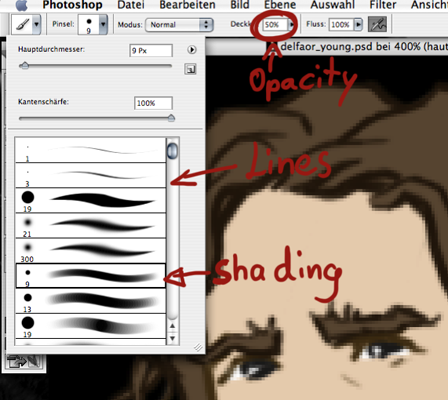
I preserve the transparency of the layer I'm working on like I did with the linework, thus I don't have to fear that I paint over the edges. I usually start with the face for it is the most important area and focal point for the portrait.
I start with two colours, one dark shade and one light and define the overall lights and darks. Don't overblend here, it's only a base.
Then I slowly start introducing more colours, two more darks and one lighter shade, that's enough.
I still use only my hard edged brush. As for blending I constantly switch between bush and colourpicker (shortcuts B and I) and sample the colour in the middle and use it to continue painting.



Now I spend a bit more time thinking about colour. It is important not only to use darker and lighter shades of the same colour (like mixing black and white in is bad if you paint with oil or arcylics) but to have some variations, like i have some purple on the skin here. In this step i add even more colour on a separate layer.
Above the skin layer i create a new one and set it to colour which makes the colours blend together nicely. If you experiment with those hues be careful you don't make him look like a clown, tone down the opacity and saturation until it looks good. Then merge it with the skin layer beneath.


In that way i continue to render all the areas and different layers. First the big areas and the little details (like in this case the girdle, gold applications and pouch) last. Don't forget to flip the canvas from time to time to detect flaws and turn it to greyscale to see if your lighting really looks good. And don't work too zoomed in, the overall impression is more important than the details (even if the details are more fun).

A further step which I didn't use on Delfador is sometimes necessary to unify the separately shaded areas. In that case I create a new layer directly under the linework and paint on it with a heavily desaturated colour and set it to "multiply". That way I have shadows spreading over the whole figure, which are not constrained to only one item of clothing, such as the robe.

After I posted him in the forum i received some critiques and changed some things, here is the final version at my worksize:
